Work tracking software for teams
Why you should start using work tracking software at your company and how to explain to your team.
Free 14-day trial. No credit card required.
By signing up, you agree to our terms and privacy policy.
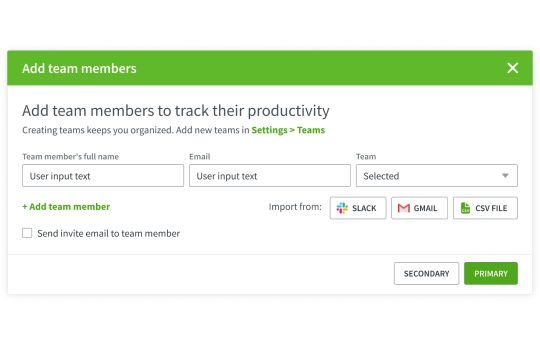
How to start work tracking with DeskTime team productivity software and why you should do it.
Adding employees to your DeskTime team productivity software account is easy:
The first thing to do is to create a profile.
Once you've created a profile, download and install the DeskTime work tracking app.
If you don't want to install the work tracking app or don't have access to your computer, you can also use the web timer from the My DeskTime dashboard via a web browser.
Pro tip
Once you've added more employees, you can group them by positions or other parameters. That makes it easy to adjust settings for the entire group at once.
Group your employees:
Click on "+ ADD TEAM", name it, and click "SAVE". Any time you add new employees, you can choose the group in your drop-down menu.
Four reasons why you should track your team's work
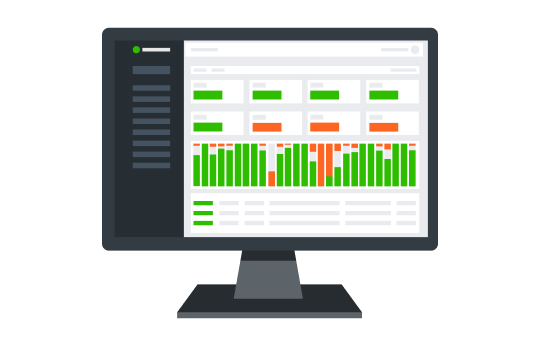
To save company's time and money
Managers believe employees waste up to 3 hours every day. With the average hourly wage of $21.84, you might be throwing away up to $23.6k a year. On each person you employ!
DeskTime helps you notice unproductive habits and take action to prevent your team from wasting their time (and your money!) Show your team how they can use DeskTime to improve their productivity and plan their time more effectively.
Or simply send them this link.
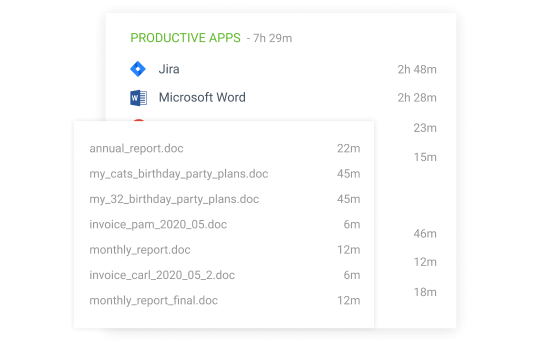
To keep control over remote workers
Working with remote workers has always been a challenge. Out of sight, out of your hands? Not anymore.
DeskTime allows you to keep remote workers and freelancers on task. See what apps and programs they're using in real-time and how much time they spend on each task.
Additionally, you can activate the DeskTime time tracking with screenshots feature for even bigger transparency. If you pay your remote workers by the hour, you really want to make sure they spend each minute on your task.
Pro tip
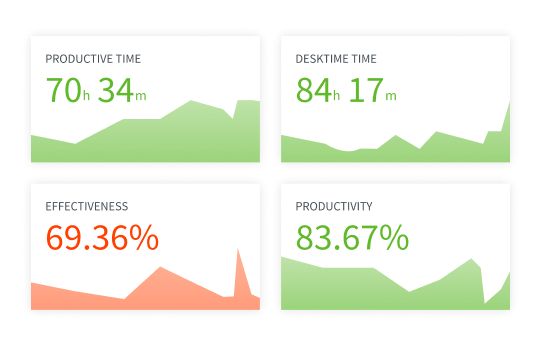
To make better, data-based decisions
For firing or promoting employees, decision making is never easy. What if you fire a good employee and promote the wrong one?
DeskTime gives you data, so you can make better decisions. For example, compare your employees side by side to discover your best performing team members and those who don't perform as well as the rest. Then promote or let someone go by motivating your decision with specific data at hand.
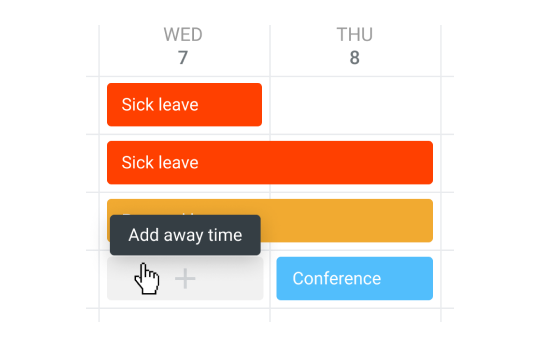
To plan employee resources
Employees go on vacations, business trips, they get sick and there are many other reasons they might be absent. How do you keep track of your employees, especially if you're running a large team?
The DeskTime Absence calendar is a handy tool for managers and accountants to mark days employees have been or are planning to be out of the office.
The Absence Calendar makes it easy for accountants to calculate payrolls at the end of the month. Meanwhile, managers and supervisors can see employee resources at glance and then plan work accordingly.
The benefits of work tracking with DeskTime productivity software and how to explain it to your team.
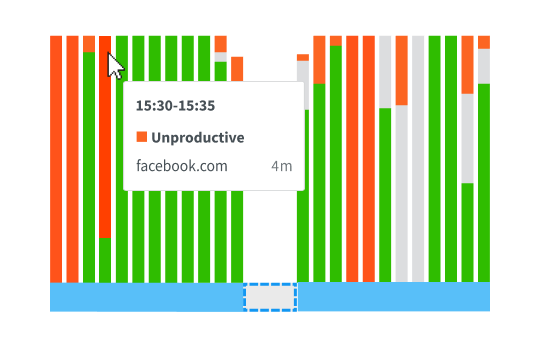
Team productivity software saves time
DeskTime productivity software was created was to help people understand where their time goes. Thus, present DeskTime as a feedback tool that gathers information about your team's working habits and points out time leaks.
Pro tip
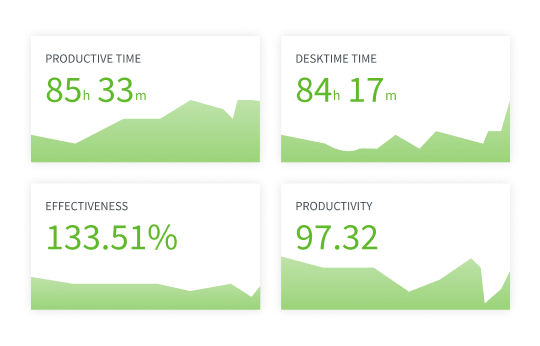
It helps to notice hard work
It can be very discouraging when you work harder than anyone else, but it stays unnoticed. Let your employees know work tracking data from DeskTime will be taken into consideration for discussing promotions or raises. It will ease life for employees, who won't have to convince anyone about their hard work - there will be concrete data that proves it.
It helps managers realize how much time things take
Managers don't always realize how time-consuming certain tasks are. Therefore, show your employees the project tracking feature and explain how this feature will help you understand how much time they need for specific tasks. That way, there won't be impossible deadlines and unrealistic expectations.
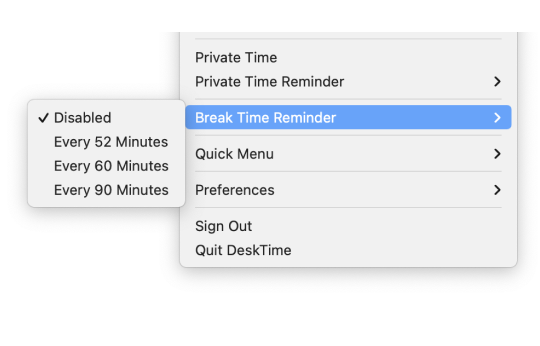
It saves employees from overworking
As a manager, it's in your own interests to encourage your employees to take breaks during the day and leave the office at reasonable times. Well rested employees are more productive than those who are overworked. So, show the team the DeskTime's Private time feature and encourage them to take breaks, which won't be tracked.
How to start using the work tracker
Using a daily work tracker as a personal scheduling tool is a perfect way to improve time management skills. It’s filled with features that can help anyone who wants to become more productive.
The first thing to do is to create a profile.
Once you've created a profile, download and install the DeskTime work tracking app.
If you don't want to install the work tracking app or don't have access to your computer, you can also use the web timer from the My DeskTime dashboard via a web browser.
If you invite your team members to join, they will receive an email with simple instructions on how to get started.
Once you launch the app, the work tracker will start tracking your time in the background, noting what apps, websites, or documents you're visiting or working on. If you use the web timer, you have to manually turn on the timer.
To start tracking specific projects or tasks, go to the DeskTime desktop app or web timer, choose the project and task from the drop-down menu or add a new one. Start the timer when you start work, then stop it when you’re finished or when switching to another task.
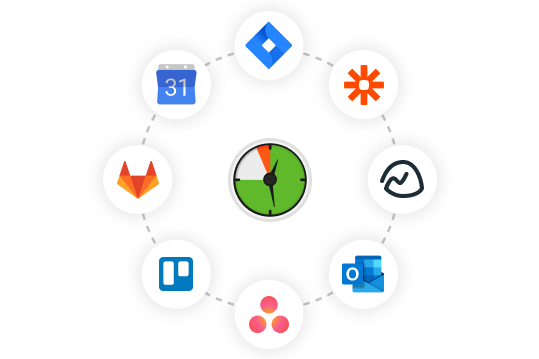
Integrations with 3rd party apps
Simplify your company’s workflow with DeskTime integrations - from calendar apps to help you track offline time, to project management software to make project and task tracking accurate, while effortless.